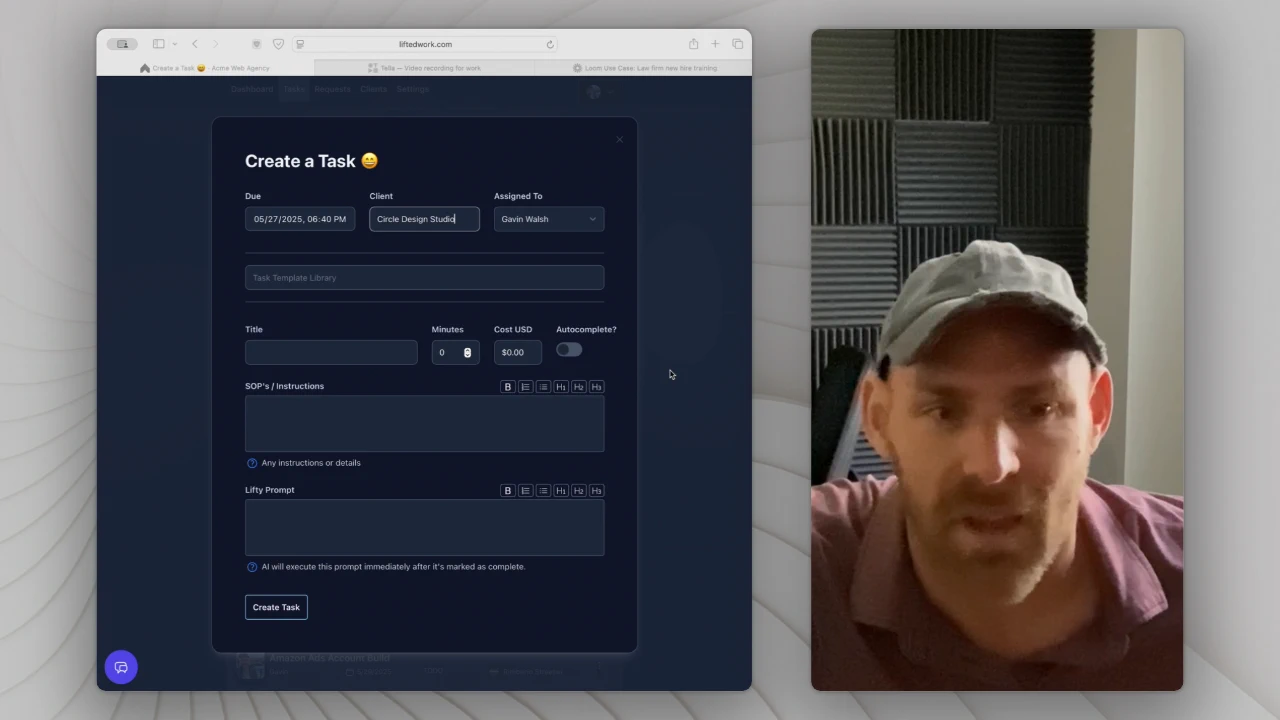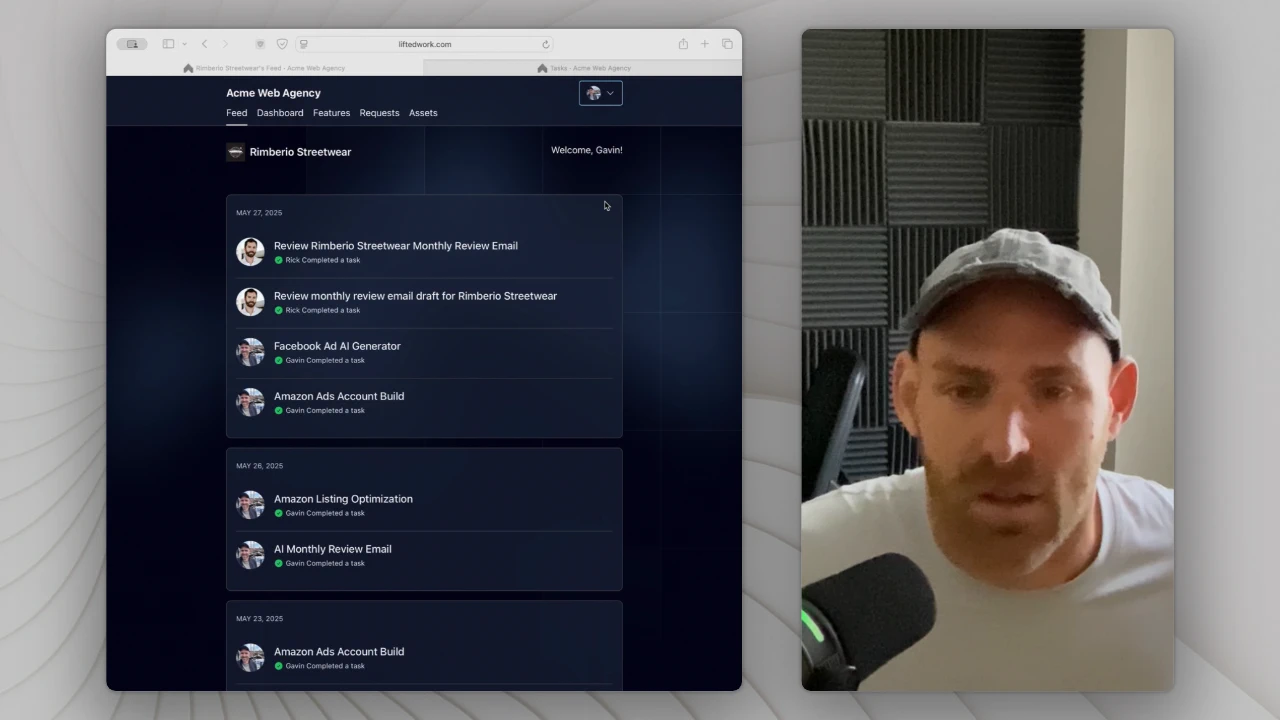Table of contents
A Practical Guide to Managing Your Agency with Lifted Work
This step-by-step guide shows agency owners how to use Lifted Work’s dashboards, tasks, clients, and AI features to manage team workloads, retainers, requests, and recurring work.
Video loading...
👋 Start with Your Daily Command Center: The Dashboard
Each morning or end of day, start with a quick scan of your Dashboard. It gives you instant insight into:
Incoming client requests
Upcoming milestones across all clients
Total hours assigned vs. hours worked this month
Tasks completed and remaining agency-wide
You can also view individual team members to see:
Assigned hours per person per month
Their upcoming 10 tasks
Completed work, broken down by person and client
Use this space to stay ahead of your team’s bandwidth and quickly rebalance work if needed.
📊 Monthly Review: Hours & Task Tracking by Client
On a monthly basis, head to the Clients screen to see a time-based breakdown:
View hours assigned per client
Expand rows to see hours executed by team member
Filter by month (past, present, or future)
This makes it easy to handle end-of-month reporting, check for over/under-servicing, and validate retainer usage.
🔍 Quick Daily Scans: Client Status at a Glance
From the client list, use filters and sortable columns to:
Check for pending client requests
Review internal updates
Monitor custom statuses (like ad budgets or campaign stage)
Sort by upcoming work, hours, or custom metrics
You can also filter by criteria like monthly ad spend or blog post count to stay organized across multiple services and retainers.
🧭 Deep-Dive into a Client’s Overview
Every client has an overview screen—your single source of truth.
Inside, you’ll find:
A detailed client summary that follows all tasks (visible to your team and AI)
Internal notes (e.g., "Launch set for June 12")
Key links, requests, milestones, and contacts
Assigned features (active services and upsells)
A live feed that shows completed work and uploaded content
This page gives your team context and lets you double-check what the client sees in their portal.
🌐 Preview the Client Portal
Once the overview is set, click into the Client Portal to:
See how the client views your work
Confirm feature visibility (and upsell links)
Review the activity feed (tasks, notes, assets, and videos)
This step is useful to do 1–2 times per month per client to ensure everything looks polished and up-to-date.
✅ Stay on Top of Completed Work
Visit the Completed tab to see:
Recently finished tasks (sorted by date)
Work by team member or by client
Time assigned vs. time spent
You can also use search filters to find anything tagged or named (e.g., “Google Ads”), making it easy to pull reports or review work history.
📋 Create and Assign Tasks Efficiently
A well-maintained Task Template Library speeds up creation dramatically. You can:
Select pre-built templates (like “1 Hour Meeting”)
Assign to a client and teammate in seconds
Auto-fill time estimates and titles
Mark tasks complete and see them instantly show in the client portal
This builds a trail of work visible to both your client and team, improving transparency and accountability.
🔁 Use Bulk Updates for Flexibility
Need to reassign work or handle absences?
Use Bulk Update to quickly move tasks from one teammate to another
Filter by day to handle vacations or workload shuffles
Delete or reassign work with a few clicks
This is particularly useful for last-minute schedule changes.
✍️ Best Practices for Creating New Clients
Creating a new client takes ~15 minutes and is worth doing right:
Click “Create Client”
Add:
Name
Retainer (if applicable)
Logo
Overview with clear objectives and context
Use quick links (arrows) to:
Set up milestones
Add important links
Assign features (upsells or core services)
Add contacts when ready
Create one or two initial tasks (e.g., “Kickoff call”) to make the client portal look alive
Once this is complete, the client’s feed, overview, and milestones are all properly initialized.
🤖 Speed Up Onboarding with AI Schedulers
Lifted Work includes powerful AI schedulers that can:
Automatically create tasks and milestones
Use relative time (e.g., “3 business days from now”)
Create repeatable onboarding workflows
Example: AI Onboarding Scheduler
“Create a kickoff milestone for tomorrow.
Create 3 tasks for brand setup.
Assign a follow-up meeting every Monday for 2 months.”
Use this when creating a new client to build out 80–100% of their onboarding in seconds.
🔄 Run Monthly Work Ahead with Recurring AI Schedulers
To stay organized across client accounts:
Set up recurring AI schedulers
Schedule work a month in advance
Assign tasks to clients and teammates
For example:
“Create daily SEO tasks for the first 3 weeks of June.
Add reporting milestone for the last business day.”
This keeps your agency 1 month ahead, making it easier to slot in reactive or last-minute work without overwhelming your team.
🧠 Final Thoughts: Agency Ops Built for Scale
By consistently using Lifted Work’s features:
Your team has visibility and structure
Clients see polished, timely updates
Tasks and milestones are predictable and trackable
AI automates the boring stuff, so you can focus on high-impact work
You reduce time lost to disorganization and client confusion
With the right setup, Lifted Work becomes the daily operating system for your agency.